What Does ElumTools Do to My Revit Project File?
Project Information
ElumTools stores all data on a View titled "ElumTools_ProjectInfo" in the Renderings view section. Do not delete this view!
See topic titled ElumTools Project Information.
Calc Points Family
| All ElumTools Calculation points are Revit Generic Model families. Their existence in any project is shown by 3D marker inside the boundary element where the calculation points are assigned (Room, Space, Region, Area). The markers can be changed in size from Small to Medium or Large (SML) to meet preference and can be switched in visibility from the ElumTools toolbar or using Visibility Graphics. Each calculation metric (illuminance, luminance etc) has it's own family. Points assigned using the Planar Face comand in ElumTools are face-hosted while all others are level-hosted. |
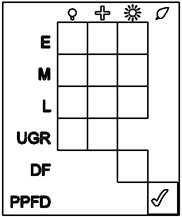
|
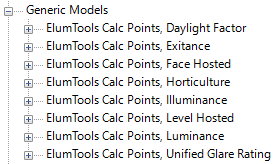
|
| Family marker |
Materials
ElumTools adds a Material titled “ElumTools Ignore” to be used internally by the program during calculations. This Material should not be edited or deleted.
Renderings
ElumTools saves the interactive rendering for each calculation performed within the Revit project file. The rendered environments are automatically deleted when a calculation is invalidated (move a luminaire, wall etc.), otherwise, they can be removed using the Rendering Manager command from the ElumTools toolbar.
The ability to save renderings can be controlled globally from the ElumTools Settings.
Shared Parameters
ElumTools adds shared parameters to the following categories:
- Lighting Fixtures – Adds shared Type and Instance Parameters so that photometric, switching/dimming, and emergency information can be scheduled.
- Calc_Points Families – Adds shared Instance Parameters so the calculation points definition and results can be scheduled.
- Views - Adds shared parameters so that Calculation Mode, Metric, and Results settings can be stored and scheduled.
- Regions, Areas, and Detail Components - Adds shared parameters so that the calculation name and height can be defined and scheduled.
The shared parameters file can be accessed from within ElumTools by selecting the Shared Parameters button from the File System tab in Settings.
Extensible Storage
ElumTools utilizes a Revit feature called “Extensible Storage” to store information (invisibly) on Revit elements.
- Calculation Points data is stored in the following family instances:
- ElumTools Calc Points, <Various metrics> (See Generic Models above)
- Material Map data is stored in the following family instances:
- ElumTools ProjectInfo view (for the main model)
- Linked Model Instances (for linked models)
- Daylighting Parameters are stored in the following family instances:
- ElumTools ProjectInfo view
-
Renderings and associated data are stored on dedicated Data Storage elements
- Calculation Dependencies are stored on dedicated Data Storage elements
Views & Analysis Visualization
- ElumTools adds a 3D view called “ElumTools_WorkingView” used to perform analysis on the model. This view should only be modified by Revit users using the Filter By View Visibility setting.
-
ElumTools adds a 3D view called “ElumTools_LuminairesView” used to perform analysis on the model. This view should NEVER modified by Revit users.
- ElumTools adds two Analysis Display Styles to the Revit Graphics Properties. ElumTools applies these display styles to views where calculation points or spatial maps are shown
- Calculation points display style is titled “ElumTools <version>”.
- The Spatial Maps display style is titled "ElumTools <version> Colored Surfaces".
Additional Notes
Permissions (Write Access) – Because of the above storage scheme, Revit users using ElumTools with worksharing require permission to write (save changes to/sync) the following elements:
- Working Views - Instances
- Rooms/Spaces – Instances
- Lighting Fixtures – Types and Instances
- ElumTools Calc Points <various> – Instances
- Linked Models – Instances
- Analysis Display Styles
- Views – Any views where calculation results need to be viewed.
-
Working Views – Initializing and Upgrading ElumTools requires the ability to create these views. The project should be synced immediately after ElumTools is initialized and upgraded (i.e. do not initialize or upgrade a project with ElumTools with multiple users simultaneously).
Volume Computations – ElumTools requires that Room/Space volume computations be enabled. If disabled, ElumTools will attempt to enable volume computations.
